Archive for the ‘Support’ Category
Troubleshooting – QODBC licensing issues with Windows 10 upgrades
Friday, September 18th, 2015Problem Description:
I want to upgrade my Operating System to Windows 10 and want to know is there any precautions/actions required for QODBC to keep working.
Solutions:
Steps before upgrading to Windows 10:
Please follow the steps below before upgrading the Operating System to Windows 10.
1). Deactivate QODBC license with the CD Key from:
Start >> All Programs >> QODBC Driver for use with QuickBooks >> Configure QODBC Data Source >> Go To “System DSN” Tab >> select QuickBooks Data >> click “configure” >> switch to activate/deactivate >> click “deactivate”
Please refer to the link below for Deactivating the QODBC license.
How to activate/deactivate QODBC
It is highly recommended that you deactivate the license before upgrading the OS.
2). Uninstall QODBC from:
Start >> All Programs >> QODBC Driver for use with QuickBooks >> Uninstall QODBC
Follow uninstall steps & uninstall QODBC.
3). Upgrade the OS to Windows 10.
4). After upgrading the OS to Windows 10, please refer to the link below for installing QODBC and follow the steps:
Connecting QODBC Driver to QuickBooks for the First Time (Video)
5) After the successful installation of QODBC, please activate the QODBC license with the CDKey from:
Start >> All Programs >> QODBC Driver for use with QuickBooks >> Configure QODBC Data Source >> Go To “System DSN” Tab >> select QuickBooks Data >> click “configure” >> switch to activate/deactivate >> click “activate”
Please refer to the link below for Activating the QODBC license.
How to activate/deactivate QODBC
Problem Description:
I have upgraded my system to windows 10 and after upgrading the the OS I am facing licensing issues. I have a QODBC license, but my QODBC Setup Screen >> About tab says Evaluation Version has expired.
Please help me on this issue.
Solutions:
Steps after upgrading to Windows 10:
If you did not deactivate the license and have already upgraded windows directly and are unable to use QODBC, then please follow these steps:
1). Try to run QODBC Setup Screen as “Run as Administrator” from:
Start >> All Programs >> QODBC Driver for use with QuickBooks >> right click on QODBC Setup Screen and “Run as Administrator”.
If above does not resolve issue, then please follow the steps below:
2). Please try to Deactivate the license with the CD Key from:
Start >> All Programs >> QODBC Driver for use with QuickBooks >> Configure QODBC Data Source >> Go To “System DSN” Tab >> select QuickBooks Data >> click “configure” >> switch to activate/deactivate >> click “deactivate”
3). Please try to Activate QODBC with the CD Key from:
Start >> All Programs >> QODBC Driver for use with QuickBooks >> Configure QODBC Data Source >> Go To “System DSN” Tab >> select QuickBooks Data >> click “configure” >> switch to activate/deactivate >> click “activate”
Please activate with the CD Key, after the successful activation please test the connection with QuickBooks using the VB Demo.
Please refer to the link below for Activate/Deactivate QODBC license.
How to activate/deactivate QODBC
If you encounter “CD Key Exhausted” message, wait for 24-48 hours and then try to Activate license.
If you are still facing licensing issues or unable to deactivate QODBC, raise a support ticket with “Sales – Registration – Activation Department”
Click Here for raising a support ticket.
QODBC is missing tables and fields after upgrading to QuickBooks 2014 R6
Thursday, July 3rd, 2014Error after Updating to QuickBooks 2014 R6
Tuesday, June 24th, 2014The procedure entry point EnumProcessModuleEx could not be located in the dynamic link library PSAPI.DLL
This is an known issue with QuickBooks 2014 r6 Update. Source : http://www.sleeter.com/blog/2014/06/quickbooks-2014-r6-bugs/
6/20/2014: Intuit says that they are working on these issues and hope to have a fix soon.
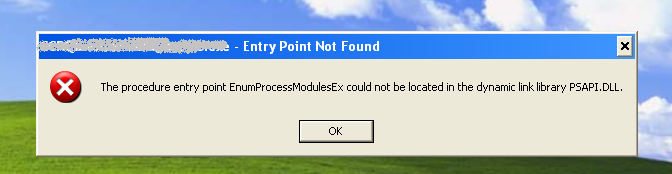
Solution:
One of the workaround is install QuickBooks 2014 R5.
To resolve this issue, we kindly request you to get in touch with Intuit QuickBooks Support.
We have noticed that the reported error occurs in RDS. You may try QRemote as an alternate to RDS.
Accessing QuickBooks Data Remotely using QODBC & QRemote. (Video)
How to Configure QODBC to Work With 64-bit MS Excel
QODBC Online for QuickBooks In Development
Friday, May 16th, 2014Known issues with QuickBooks 2014 SDK
Monday, September 30th, 2013QODBC Evaluation Period Expired after upgrade to Intuit Enterprise 2014 (QBES 14.0)
Monday, September 30th, 2013Please download the latest QODBC version (QODBC 13.0.0.297 or above) .
http://www.qodbc.com/qodbcDownload.htm
Skip the CD Key Step during installation
Restart the Machine after new version is installed (if prompted)
For Details : Click Here
QBXML components have not been installed
Sunday, June 30th, 2013There has been few problems reported when Upgrading to QuickBooks 2013 R7.
After auto update/manual install of QuickBooks 2013 R7 version, QODBC/QuickBooks SDK reports error on connect.
This is basically the SDK files are not updated correctly.